What is BYOT?
BYOT allows user to:- Use their existing Twilio account
- Keep existing phone numbers
- Manage Twilio billing directly
- Full control over telephony
- Access Twilio features
BYOT is alternative to Callab-managed phone numbers. User handles Twilio account and billing.
Add Twilio Phone Number
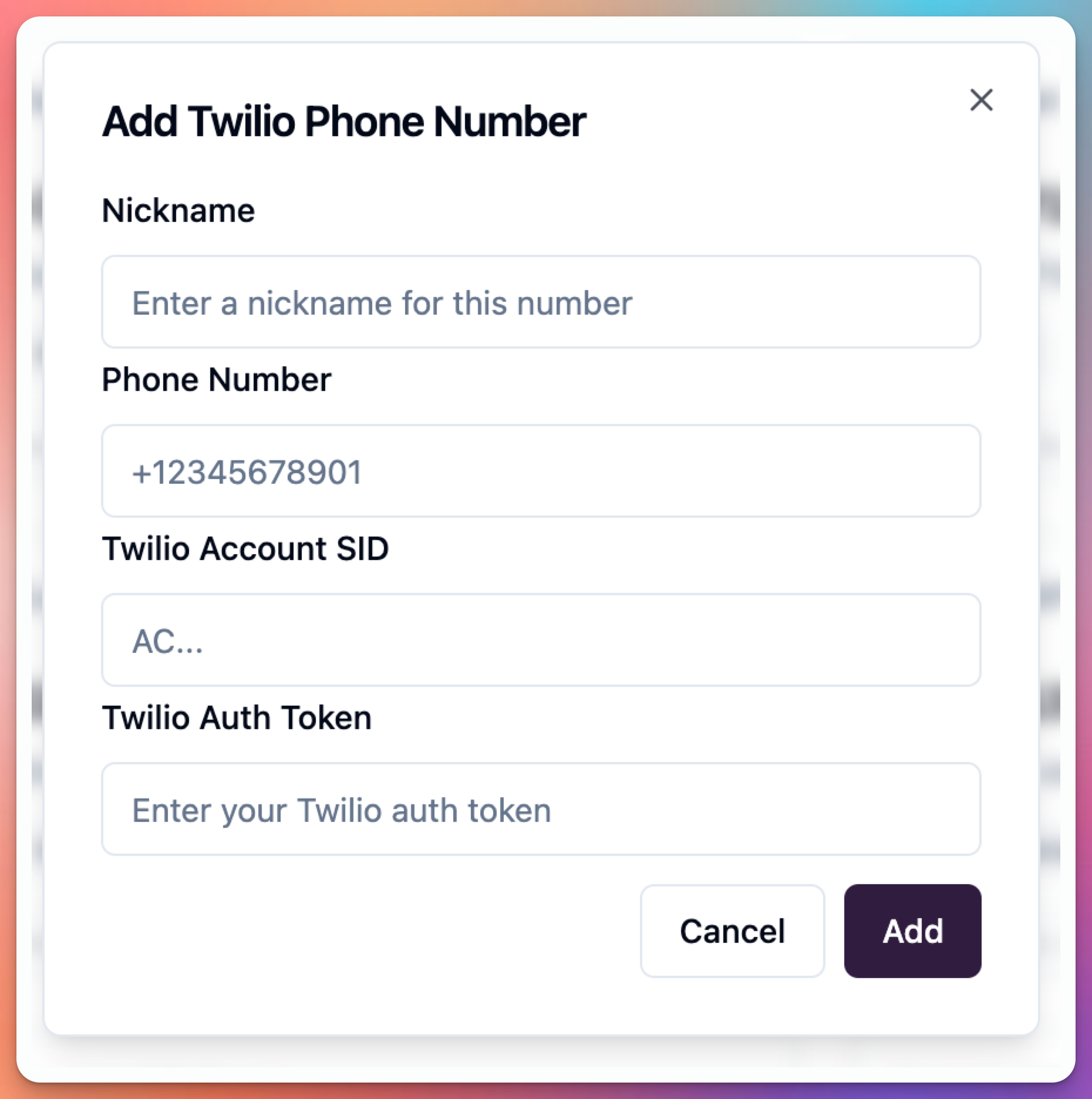 User can add Twilio number:
User can add Twilio number:
- Go to Phone Numbers
- Click “Add Phone Number”
- Select “Bring Your Own Twilio”
- Enter Twilio credentials
- Select phone number
- Save configuration
Required Information
User needs from Twilio account: Account SID:- Found in Twilio Console
- Format:
ACxxxxxxxxxxxxxxxxxxxxxxxxxx - Identifies your Twilio account
- Located in Account Info section
- Found in Twilio Console
- Format: Long alphanumeric string
- Authenticates API requests
- Keep this secret/secure
- Must be purchased in Twilio
- Format: E.164 (+14155552671)
- Must be active in account
- Can be voice-enabled number
Getting Twilio Credentials
Step 1: Log into Twilio- Go to https://console.twilio.com
- Log in to your account
- Navigate to Account Dashboard
- Located in Account Info section
- Labeled as “Account SID”
- Click to copy
- Paste into Callab
- Located below Account SID
- Labeled as “Auth Token”
- Click “Show” to reveal
- Copy and paste into Callab
- Choose from your Twilio numbers
- Number must be voice-enabled
- Number must be active
- Can be local or toll-free
Configuration
User configures BYOT connection: Account SID:- Paste from Twilio Console
- Validates on save
- Required field
- Paste from Twilio Console
- Stored encrypted
- Required field
- Dropdown shows available numbers
- Only voice-enabled numbers appear
- Select number to use
- Can change later
- Friendly name for this number
- Example: “Main Support Line”
- Helps identify in dashboard
Testing BYOT Connection
User should test after configuration: Test Inbound:- Call your Twilio number
- Verify call reaches agent
- Test conversation
- Check call quality
- Assign agent to number
- Make outbound call
- Verify call connects
- Check caller ID displays
- Test conversation
- Check Twilio Console
- View call logs
- Confirm calls appearing
- Monitor usage/costs
Billing
Twilio Bills User Directly:- Callab does NOT charge for calls
- User pays Twilio standard rates
- Monitor usage in Twilio Console
- Set up billing alerts in Twilio
- Costs vary by region and number type
- Check current pricing: Twilio Voice Pricing
- Includes per-minute rates for calls
- Monthly phone number rental fees
- Additional fees may apply
User manages Twilio billing separately. Callab subscription does not include Twilio costs when using BYOT.
Managing BYOT Numbers
Update Credentials:- Go to Phone Numbers
- Edit Twilio number
- Update Account SID or Auth Token
- Save changes
- Edit configuration
- Select different number
- Save changes
- Test new number
- Delete phone number from Callab
- Does NOT delete from Twilio
- Twilio number remains in your account
- Billing continues in Twilio
Troubleshooting
Connection fails:- Account SID correct?
- Auth Token correct?
- Twilio account active?
- Phone number active in Twilio?
- Do you have voice-enabled numbers?
- Are numbers active?
- Check Twilio Console
- Number configured in Callab?
- Agent assigned to number?
- Twilio account has credit?
- Check Twilio error logs
- Token copied correctly?
- No extra spaces?
- Token not regenerated in Twilio?
- Account still active?
BYOT vs Callab Numbers
BYOT Advantages:- Use existing numbers
- Keep your Twilio setup
- Direct Twilio billing
- Full Twilio control
- Access all Twilio features
- Manage Twilio account
- Handle Twilio billing
- Twilio rate costs
- Need Twilio expertise
- Separate vendor management
- Single vendor (Callab)
- Simplified billing
- No Twilio account needed
- Callab manages everything
- Included in subscription
Best Practices
Security:- Rotate Auth Token periodically
- Use Twilio subaccounts if possible
- Monitor for unusual activity
- Set up Twilio alerts
- Review access logs
- Monitor Twilio usage
- Set up billing alerts
- Review call logs regularly
- Optimize call routing
- Use appropriate number types
- Keep Twilio account funded
- Monitor number status
- Check Twilio health dashboard
- Set up Twilio monitoring
- Have backup numbers
- Update credentials if changed
- Test regularly
- Monitor call quality
- Review Twilio logs
- Keep contact info current
Multiple Twilio Accounts
User can add multiple BYOT connections: Separate Accounts:- Add each account separately
- Different Account SID/Token per account
- Select numbers from each
- Manage independently
- Different regions
- Different departments
- Test vs production
- Client-specific numbers
Switching from BYOT
User can migrate to Callab numbers:- Purchase Callab number
- Port number to Callab (optional)
- Update agent configuration
- Test new number
- Remove BYOT connection
- Cancel Twilio number (optional)
Number porting takes 7-14 days. Plan transition accordingly.
Support
Twilio Issues:- Contact Twilio Support
- Check Twilio status page
- Review Twilio documentation
- Check Twilio community
- Email: [email protected]
- Include: Account SID (safe to share)
- Include: Error messages
- Do NOT include: Auth Token
- Contact Callab sales
- Compare pricing
- Discuss requirements
- Get recommendation
Next Steps
After configuring BYOT:- Test inbound calls
- Test outbound calls
- Assign agents to number
- Monitor call quality
- Review Twilio usage
- Set up billing alerts
- SIP Trunk - Alternative integration method
- Testing Guide - Test your Twilio integration
- Setup Inbound Agent - Configure call routing

