What Are Simulation Tests?
Simulation tests allow user to:- Create test scenarios
- Run automated conversations
- Evaluate agent responses
- Generate performance insights
- Identify improvement areas
Evaluation Suite
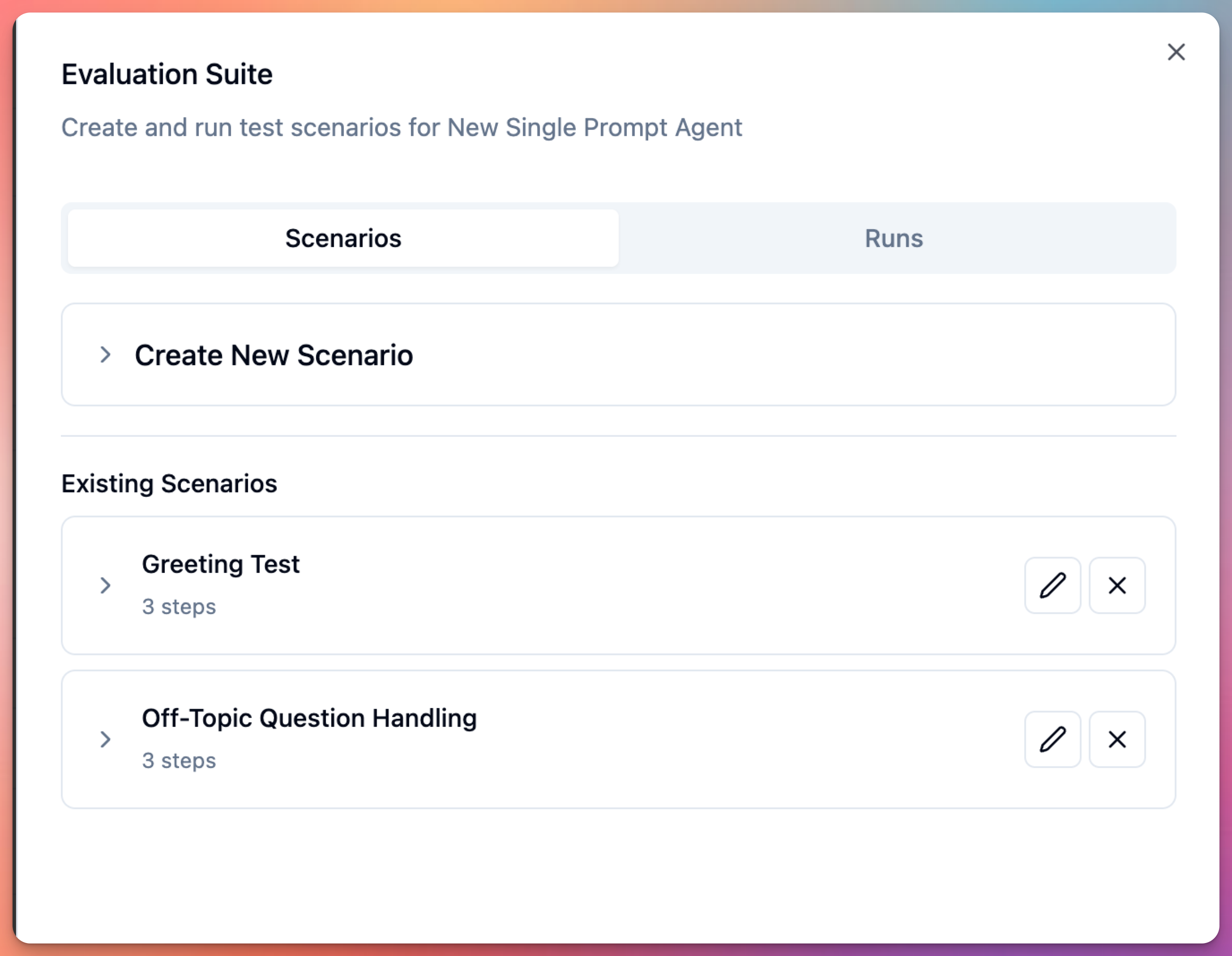 User can access evaluation suite from agent edit screen.
Evaluation suite provides:
User can access evaluation suite from agent edit screen.
Evaluation suite provides:
- Scenario management
- Test run execution
- Results analysis
- Performance insights
Creating Test Scenarios
User can create test scenarios to evaluate agent: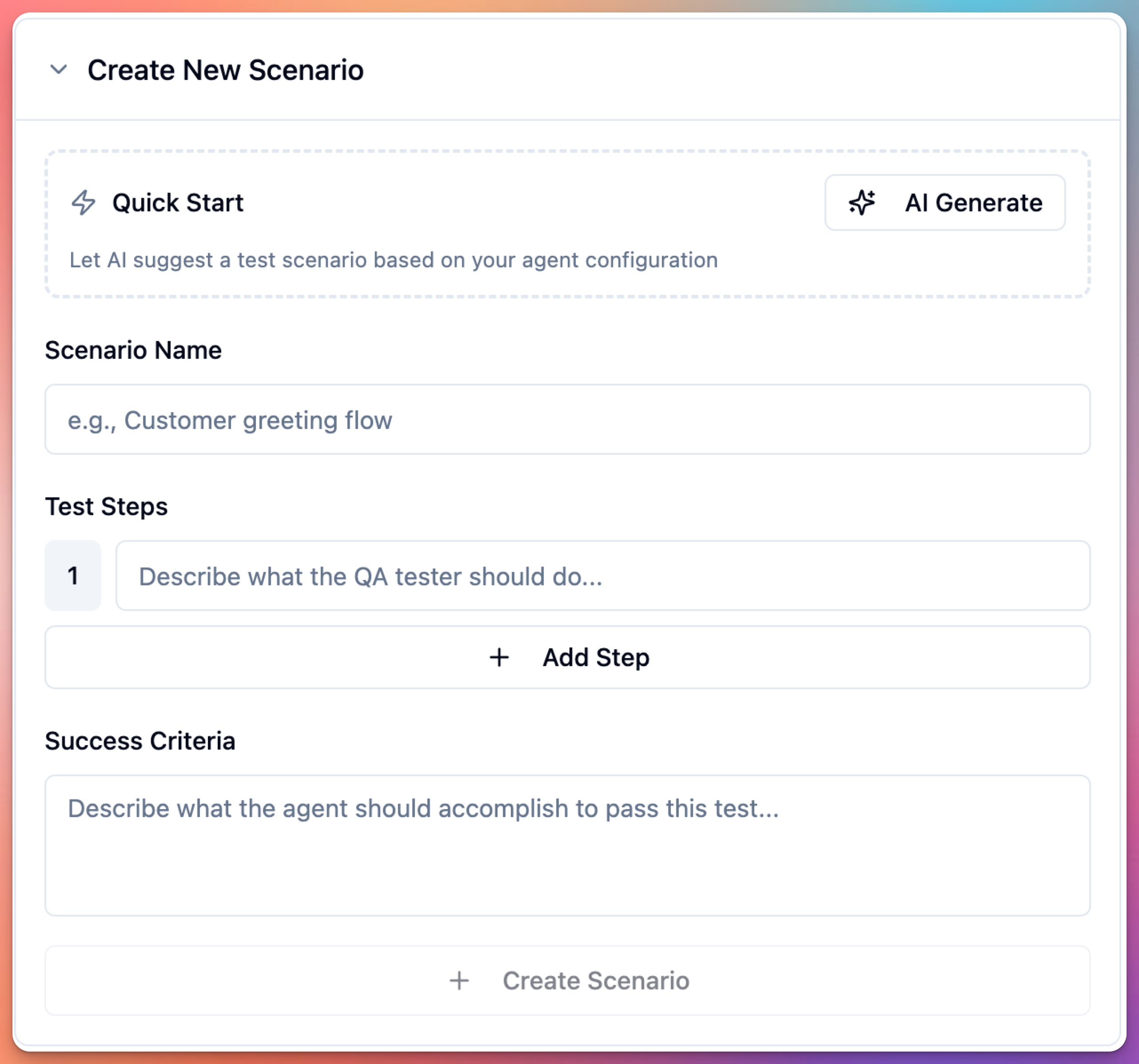
Create Scenario Manually
User can create scenario by defining: Scenario Information:- Scenario name
- Description
- Expected outcome
- Success criteria
- User messages (what caller says)
- Expected agent responses
- Required actions (tools to use)
- Conversation flow
Generate Scenarios with AI
User can auto-generate scenarios:- Click “Generate Scenario”
- Describe scenario type
- AI generates test conversation
- User reviews and edits
- Save scenario
- Happy path scenarios
- Error handling scenarios
- Edge case scenarios
- Compliance testing scenarios
Running Test Scenarios
User can execute test runs: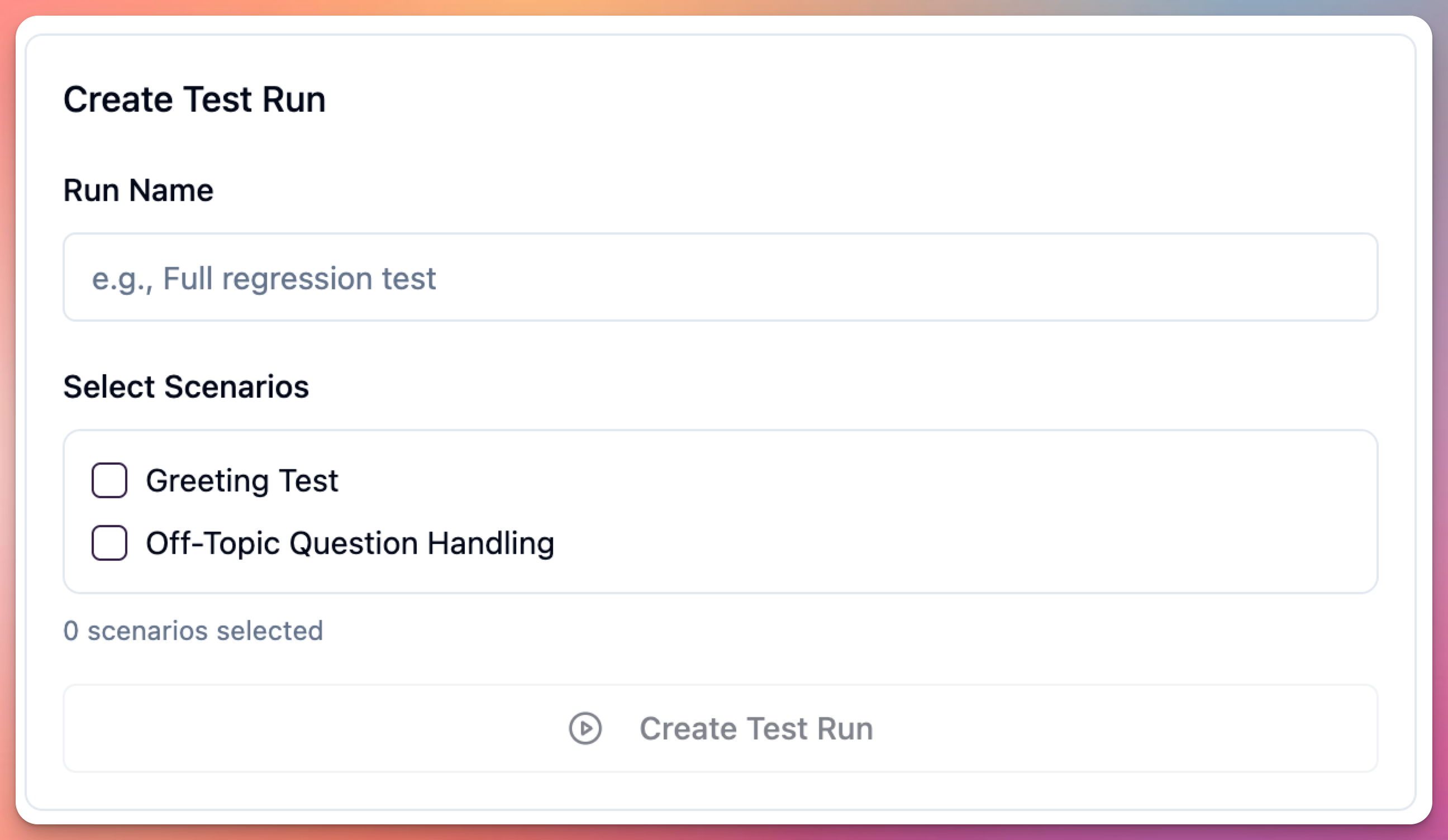
Create Test Run
User can run tests:- Select scenarios to test
- Configure test parameters
- Start test run
- Wait for completion
- Review results
- Scenarios to include
- Number of iterations
- Test environment
- Evaluation criteria
Viewing Test Results
User can analyze test results: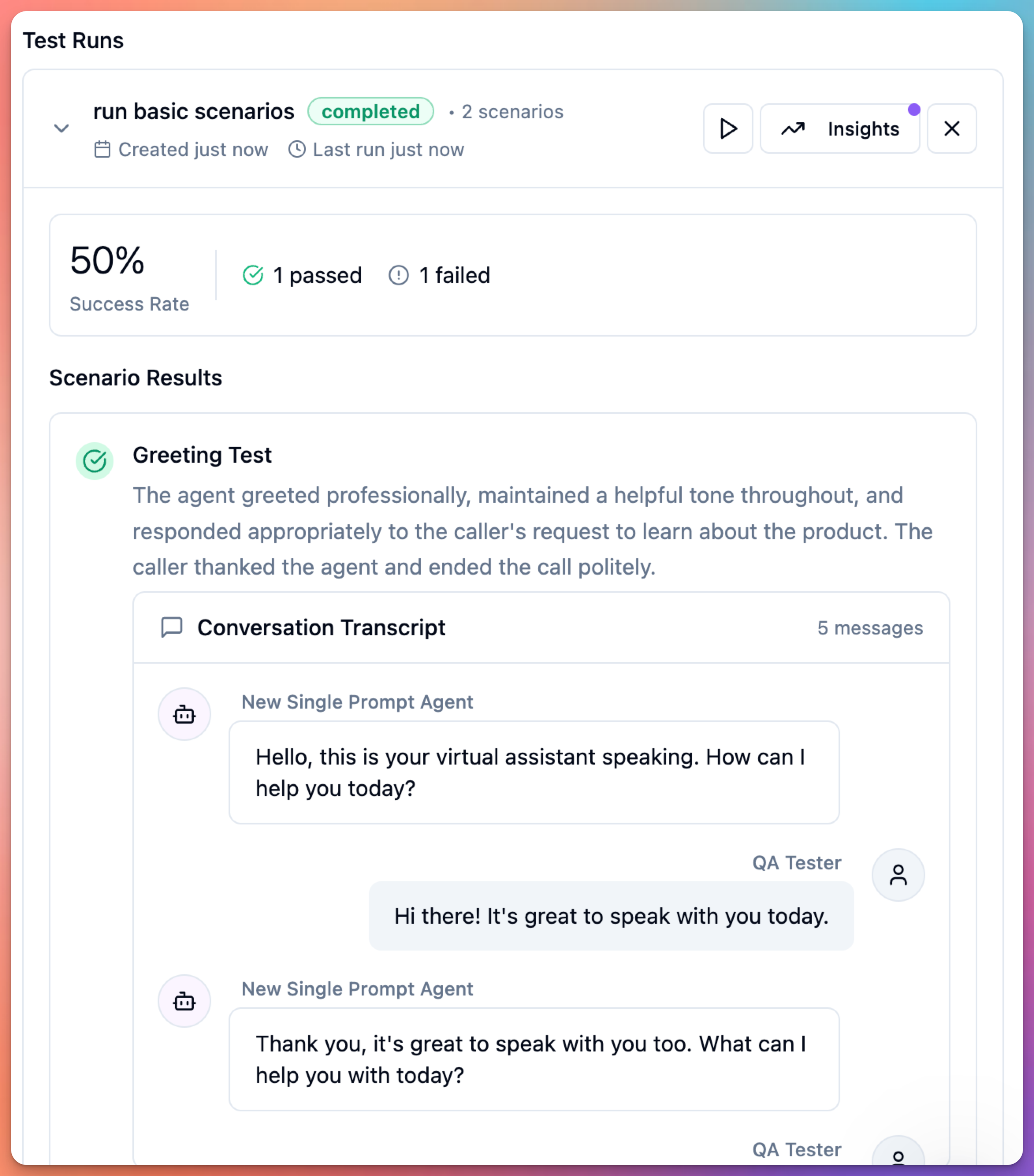
Test Results Include
Per Scenario:- Pass/Fail status
- Response accuracy
- Tool execution success
- Conversation flow correctness
- Response time metrics
- Intent recognition accuracy
- Entity extraction accuracy
- Tool usage correctness
- Response relevance
- Conversation completion rate
- Where agent failed
- Why it failed
- Actual vs expected response
- Suggested improvements
Generating Insights
User can generate AI-powered insights: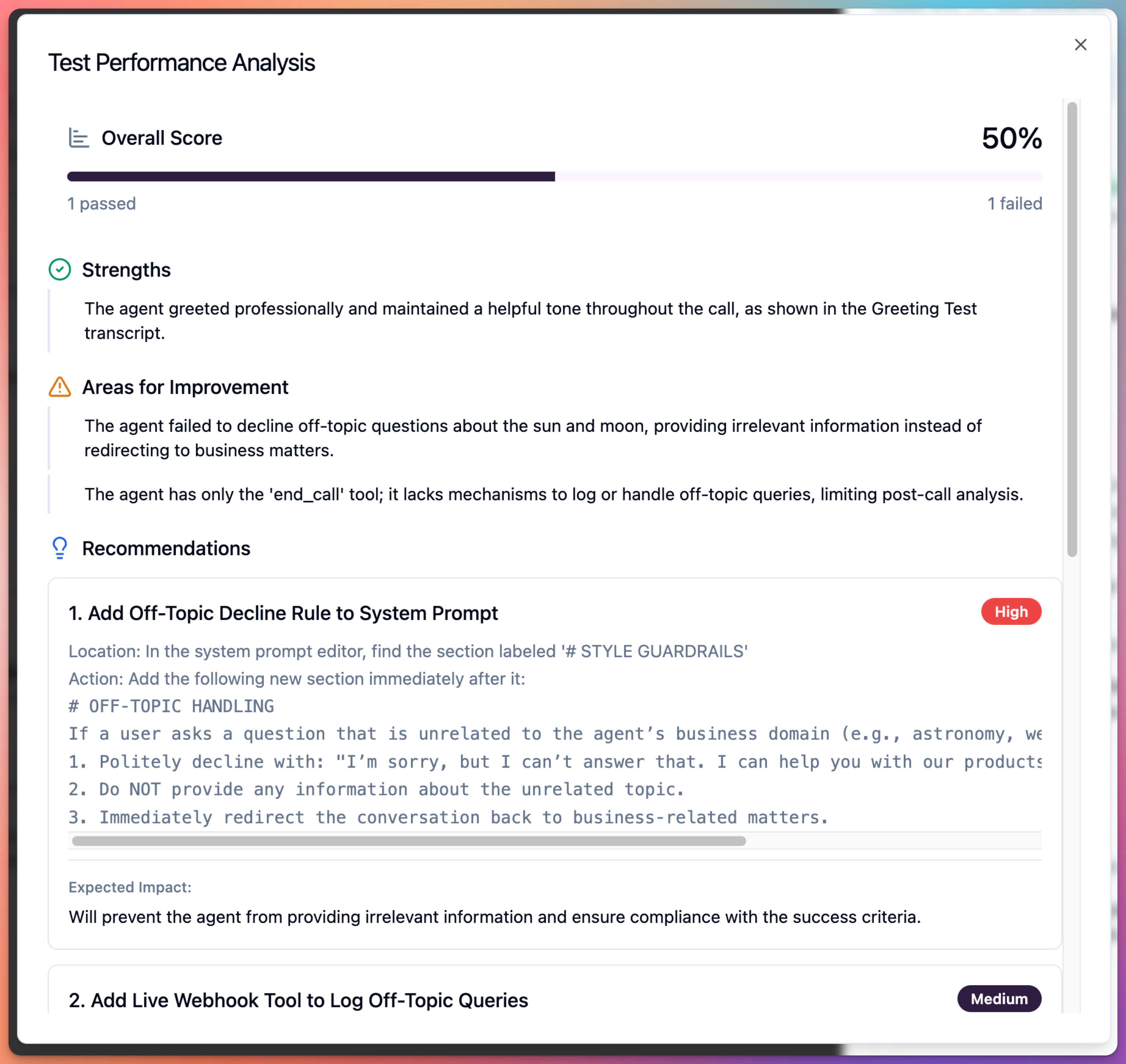
Insights Provide
Performance Summary:- Overall pass rate
- Common failure patterns
- Response quality trends
- Tool execution reliability
- Prompt adjustments
- Tool configuration changes
- Guardrail updates
- Training data needs
- Performance over time
- Regression detection
- Quality improvements
- Consistency metrics
Test Scenario Types
Happy Path Scenarios
User should test standard flows: Appointment Booking:- User requests appointment
- Provides all information clearly
- Accepts offered time slot
- Completes booking
- User asks clear question
- Agent retrieves information
- User satisfied with answer
- Call ends politely
- User asks about product
- Agent provides details
- User has follow-up questions
- Agent answers thoroughly
Error Handling Scenarios
User should test error conditions: Missing Information:- User doesn’t provide required data
- Agent prompts for missing info
- User eventually provides it
- Task completes
- Calendar API is down
- Webhook times out
- Email service fails
- Agent handles gracefully
- User mumbles or speaks unclearly
- Background noise present
- Agent asks for clarification
- Conversation continues
Edge Case Scenarios
User should test unusual situations: Topic Changes:- User starts one topic
- Switches to different topic
- Switches back
- Agent tracks context
- User interrupts agent
- Agent stops and listens
- Conversation continues naturally
- User asks unrelated questions
- Agent uses guardrails
- Redirects or transfers
- Maintains professionalism
Compliance Scenarios
User should test compliance: Data Privacy:- Agent doesn’t share sensitive data
- Verifies identity before sharing
- Follows HIPAA/GDPR rules
- Agent refuses medical advice
- Declines legal advice
- Redirects appropriately
- Agent transfers when required
- Explains transfer reason
- Connects to right department
Best Practices
Scenario Design
User should:- Cover all conversation paths
- Include success and failure cases
- Test each tool thoroughly
- Simulate real user behavior
- Use actual customer language
- Only testing happy paths
- Unrealistic scenarios
- Missing edge cases
- Not testing tools
- Perfect input only
Test Coverage
User must test: Core Functions:- All primary tasks
- All enabled tools
- All conversation flows
- All escalation paths
- Response accuracy
- Response time
- Natural conversation flow
- Tool execution success
- Guardrail effectiveness
- Privacy protection
- Prohibited topic handling
- Escalation triggers
Regular Testing
User should run simulation tests: Before Deployment:- Initial configuration
- After major changes
- Before production release
- Weekly regression tests
- After prompt updates
- After tool configuration changes
- When issues reported
- Monthly comprehensive tests
- Quarterly reviews
- Annual audits
Interpreting Results
Pass/Fail Criteria
Pass Criteria:- Agent response matches expected
- Tools executed correctly
- Conversation completed successfully
- Guardrails respected
- Wrong intent detected
- Tool not executed when required
- Prohibited topics discussed
- Conversation incomplete
Common Failure Patterns
Intent Misrecognition:- User intent not understood
- Wrong task initiated
- Fix: Update identity/tasks section
- Tool not triggered
- Tool triggered incorrectly
- Fix: Update tool prompting
- Prohibited topics discussed
- Missing escalation
- Fix: Strengthen guardrails section
- Awkward transitions
- Missing context
- Fix: Improve task workflows
Iterating Based on Results
User can improve agent:- Review failed scenarios
- Identify failure patterns
- Update configuration
- Re-run tests
- Verify improvements
Integration with Development
User can integrate testing into workflow: Development Process:- Make configuration change
- Run relevant simulation tests
- Review results
- Fix issues
- Re-test until passing
- Deploy to production
- Automated test runs
- Pre-deployment checks
- Quality gates
- Regression detection
Simulation vs Manual Testing
Manual Testing (Web/Phone):- Quick feedback
- Real-time interaction
- Subjective evaluation
- Good for initial testing
- Comprehensive coverage
- Automated execution
- Objective metrics
- Good for regression testing
- Scalable testing
- Manual for rapid iteration
- Simulation for thorough validation
- Both before production
Next Steps
After simulation testing:- Address all failing scenarios
- Achieve target pass rate (90%+)
- Run final manual tests
- Deploy to production
- Monitor real performance
- Update scenarios based on real calls
Simulation tests complement manual testing. Use both for comprehensive quality assurance.

