What are Contacts?
Contacts in Callab serve two key purposes: 1. Outbound Campaigns:- AI agent calls contacts from list
- Enables automated outreach
- Tracks call outcomes per contact
- Manages call scheduling and retries
- When existing contact calls in
- Agent automatically brings up contact details
- Personalizes conversation with contact data
- Access contact history and information
Contacts enable personalized AI conversations using stored customer data like name, company, preferences, and custom fields.
Contact Management Methods
User can add contacts using three methods: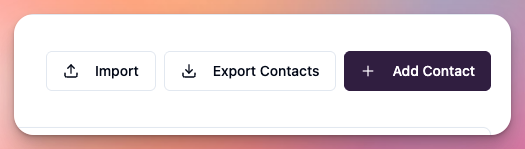
1. Manual Creation
User can manually add individual contacts: Add Single Contact:- Navigate to Contacts section
- Click “Add Contact” button
- Fill in contact details
- Save contact
- Phone Number (required) - E.164 format
- First Name - Contact first name
- Last Name - Contact last name
- Email - Contact email address
- Company - Company name
- Category - Contact category/type
- Tags - Comma-separated tags
- Custom Fields - Additional data fields
- Adding single contacts
- VIP contacts requiring attention
- Quick manual entry
- Testing contact functionality
2. Import from CSV
User can bulk import contacts from CSV file: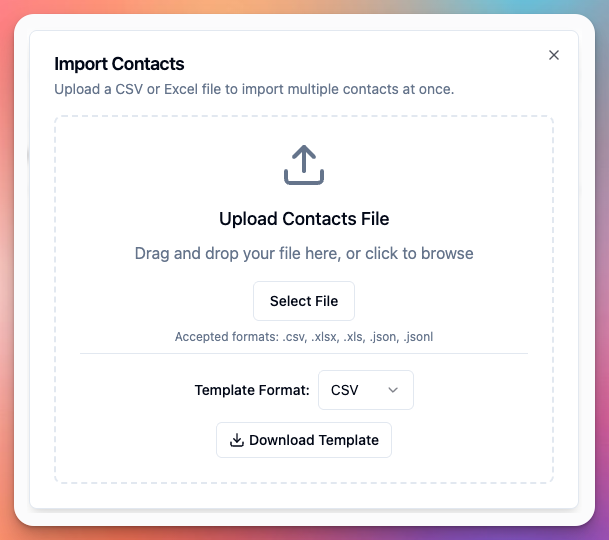 Step 1: Upload CSV File
Step 1: Upload CSV File
- Navigate to Contacts section
- Click “Import” button
- Select CSV file from computer
- Click “Upload”
- Format: CSV (Comma-Separated Values)
- Encoding: UTF-8
- Headers: First row must contain column names
- Phone numbers: E.164 format recommended
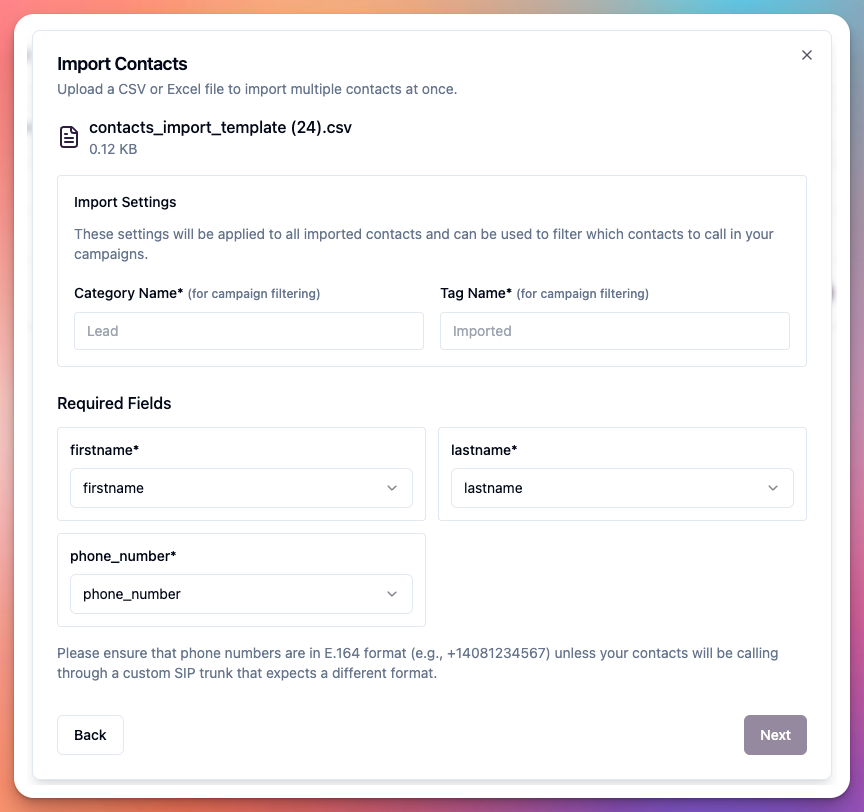 User must map CSV columns to contact fields:
Required Mapping:
User must map CSV columns to contact fields:
Required Mapping:
- Phone → Map to phone number column (required)
- First Name → Map to first name column
- Last Name → Map to last name column
- Email → Map to email column
- Company → Map to company column
- Custom Fields → Map any additional columns
- Select category for all imported contacts
- Or map to CSV column with categories
- Example: “Hot Lead”, “Customer”, “Prospect”
- Add tags to all imported contacts
- Or map to CSV column with tags
- Tags can be comma-separated in CSV
- Example: “Interested, Enterprise, Follow-up”
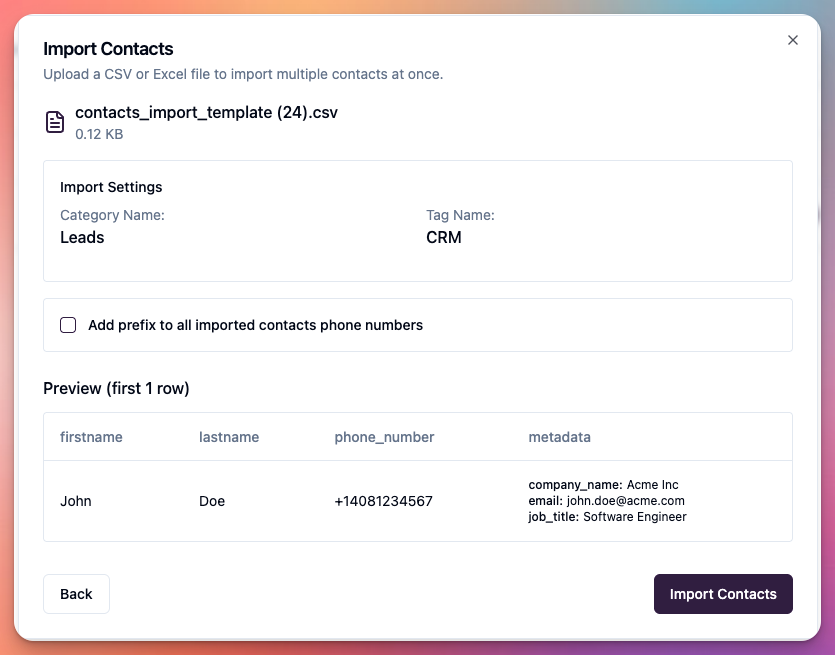 User can review imported contacts before saving:
Validation Checks:
User can review imported contacts before saving:
Validation Checks:
- Phone number format validation
- E.164 format verification
- Duplicate detection
- Required field validation
- Data format checking
- Total contacts to import
- Valid contacts count
- Invalid contacts count
- Duplicate contacts
- Sample rows preview
- Invalid phone numbers highlighted
- Missing required fields shown
- Duplicates identified
- Error messages displayed
- Fix errors in CSV and re-upload
- Skip invalid rows
- Update existing duplicates
- Create new contacts only
- Clean data before importing
- Use E.164 format for phone numbers
- Remove duplicates in CSV
- Test with small batch first
- Verify mappings carefully
- Review preview before importing
- Bulk contact uploads (100+ contacts)
- Migrating from other systems
- Regular contact updates
- Campaign-specific lists
- Data synchronization
3. Automatic Import via Integrations
User can automatically import contacts using integrations: How It Works:- Integration consumes external API
- Fetches contact data automatically
- Creates/updates contacts in Callab
- Triggers outbound campaign
- Campaign calls new contacts within seconds
- CRM triggers webhook or integration
- Integration fetches lead details via API
- Contact automatically created in Callab
- Outbound campaign detects new contact
- AI agent calls contact within seconds
- No manual import needed
- Scheduled (every 5 minutes)
- Webhook (real-time)
- API polling
- Real-time contact import
- No manual CSV uploads
- Automatic campaign triggering
- Immediate outbound calling
- Continuous synchronization
- Scalable automation
- Active outbound campaigns
- Real-time lead follow-up
- CRM integration required
- High-volume contact flow
- Automated sales processes
Contact Organization
Categories: User can organize contacts with categories:- Hot Lead
- Warm Lead
- Cold Lead
- Customer
- Prospect
- Do Not Call
- Product interest tags
- Campaign tags
- Status tags
- Custom tags
- Group contacts by campaign
- Filter by category/tags
- Segment for targeting
- Organize by attributes
Contact Data Management
Custom Fields: User can add custom data fields:- Product interest
- Budget range
- Decision timeline
- Industry
- Employee count
- Any custom data
- Manual editing
- CSV re-import (update existing)
- API updates via integration
- Automatic sync from CRM
- Automatic duplicate detection
- Merge duplicate contacts
- Update existing on import
- Skip duplicates
Contact Usage in Campaigns
Outbound Campaigns
Contact Selection:- Select contact lists for campaign
- Filter by category/tags
- Choose specific contacts
- Exclude called contacts
- Map contact fields to agent variables
- Personalize each call
- Use contact data in prompts
- Dynamic conversations
- Track call status per contact
- Record call outcomes
- Update contact based on results
- Retry unanswered contacts
Inbound Campaigns
Automatic Contact Lookup: When contact calls in:- Callab identifies caller phone number
- Searches contacts database
- Finds matching contact
- Loads contact data
- Agent accesses contact info
- Personalizes conversation
- Update contact with call notes
- Record call outcome
- Update contact status
- Trigger follow-up actions
Contact Export
User can export contacts: Export Options:- Click “Export” button
- Downloads CSV file
- All contact data included
- Custom fields exported
- Backup contact data
- Migrate to other systems
- Data analysis
- Reporting
- Archive contacts
Phone Number Format
Format Validation:- Must start with +
- Must include country code
- Only digits after +
- No spaces or special characters
- Examples: ✅
+14085551234| ❌(408) 555-1234
Contact Limits
Plan-Based Limits:- Starter: 1,000 contacts
- Professional: 10,000 contacts
- Enterprise: Unlimited contacts
- Max CSV size: 10MB
- Max rows per import: 50,000
- Rate limits: 10,000 contacts/hour
Best Practices
Data Quality:- Clean data before import
- Validate phone numbers
- Remove duplicates
- Use consistent formatting
- Add meaningful tags
- Categorize appropriately
- Create clear categories
- Use descriptive tags
- Segment by campaign
- Maintain contact lists
- Regular data cleanup
- Use integrations for real-time import
- Auto-sync with CRM
- Schedule regular imports
- Automate contact updates
- Trigger campaigns automatically
- Obtain consent for calls
- Honor do-not-call requests
- Maintain opt-out list
- Comply with regulations (TCPA, GDPR)
- Secure contact data
Troubleshooting
Import fails:- CSV format correct?
- Phone numbers in E.164 format?
- File size under limit?
- Headers in first row?
- Valid UTF-8 encoding?
- Phone number matches exactly?
- E.164 format consistent?
- Merge duplicates manually
- Re-import with update option
- Phone number format matches?
- Contact exists in database?
- E.164 format used?
- Check caller ID format
- Integration enabled?
- API credentials correct?
- API returning data?
- Contact fields mapped?
- Check integration logs
Next Steps
After importing contacts:- Create Outbound Campaign - Setup Outbound Agent
- Configure Inbound Routing - Setup Inbound Agent
- Setup Integrations - Integrations
- Map Variables - Personalize agent prompts with contact data
- Test Campaigns - Verify contact data flows correctly
Related Documentation
- Setup Outbound Agent - Use contacts in outbound campaigns
- Setup Inbound Agent - Contact lookup on inbound calls
- Integrations - Automate contact import
- Create Your AI Agent - Use contact data in prompts

