This page explains Callab Integrations - a feature that fetches contacts from external systems and creates them in your Callab account automatically.
What is Callab Integrations?
Callab Integrations is a feature that:- Calls your CRM/database API
- Fetches contact data
- Automatically creates contacts in Callab
- Runs on a schedule (e.g., every 5 minutes)
- No manual CSV uploads
- Contacts sync automatically from your CRM
- New leads immediately available for campaigns
- Keeps your contact list up-to-date
How It Works
Simple Flow:- You configure Callab Integration with your API details
- Integration runs on schedule (e.g., every 5 minutes)
- Fetches contacts from your CRM API
- Creates contacts in Callab automatically
- Contacts available for campaigns immediately
Where Contacts Are Used
After Callab Integration creates contacts, you can use them in: 1. Outbound Campaigns- AI agent calls the imported contacts
- Example: Call new leads from your CRM
- When someone calls in, agent looks up their contact info
- Shows personalized information during the call
Creating Integration for Contact Import
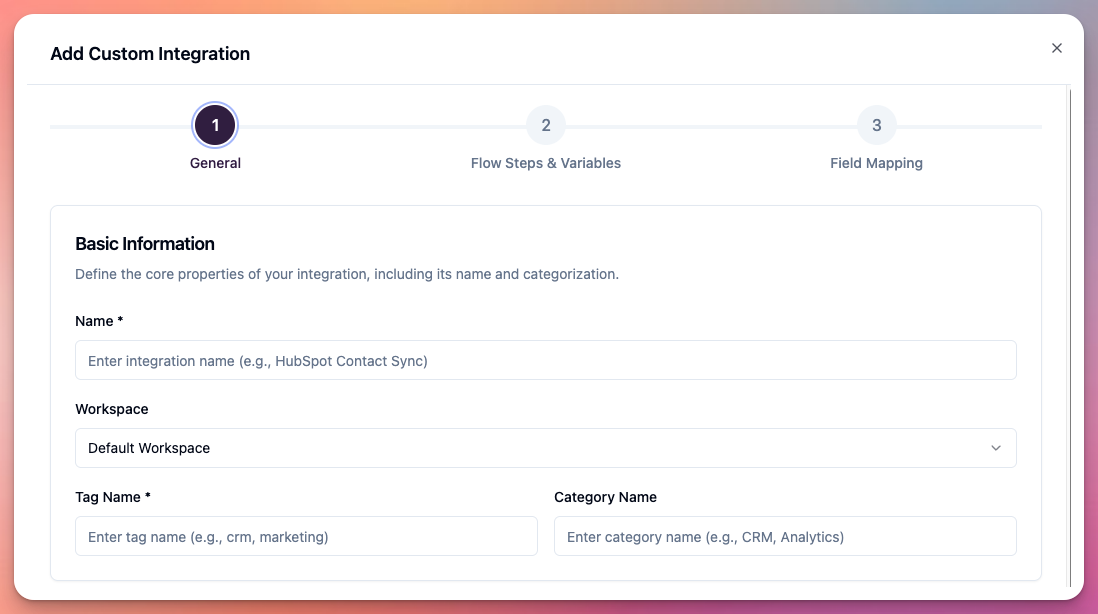
Step 1: Configure When Integration Runs
Integration Name:- Give it a name like “Import CRM Leads”
- Scheduled - Runs automatically (recommended)
- Example: Every 5 minutes
- Example: Every hour
- Manual - Run when you click a button
- Webhook - Run when your CRM sends notification
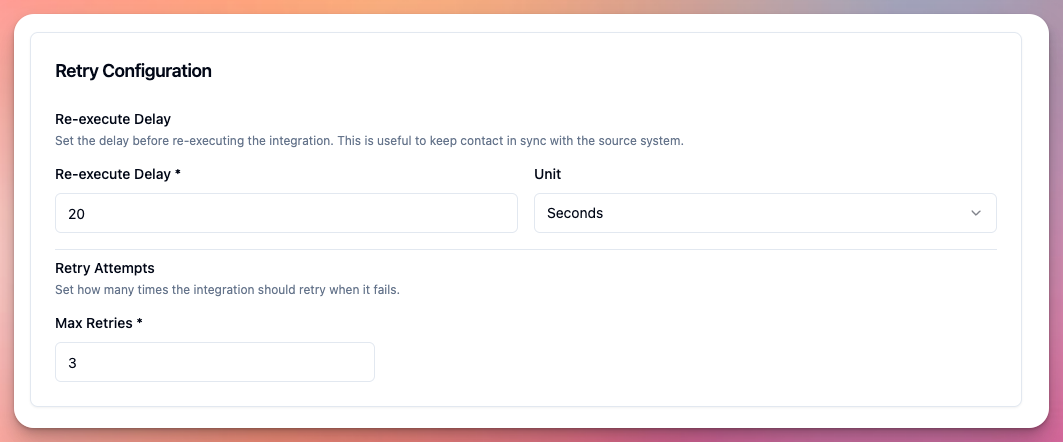 Select Workspace:
Select Workspace:
- Choose which workspace to import contacts into
Step 2: Configure API Call
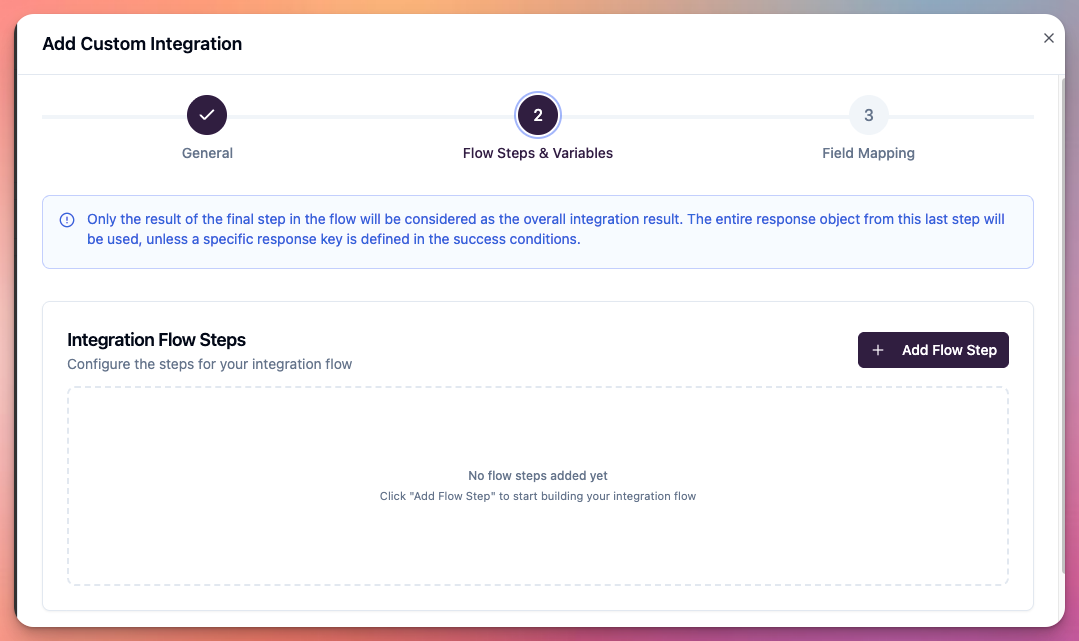 User configures the API call to fetch contacts:
Add HTTP Request Step:
API URL:
User configures the API call to fetch contacts:
Add HTTP Request Step:
API URL:
- Callab calls this URL
- Your CRM returns contact data
- Callab receives the data
Step 3: Map Fields to Create Contacts
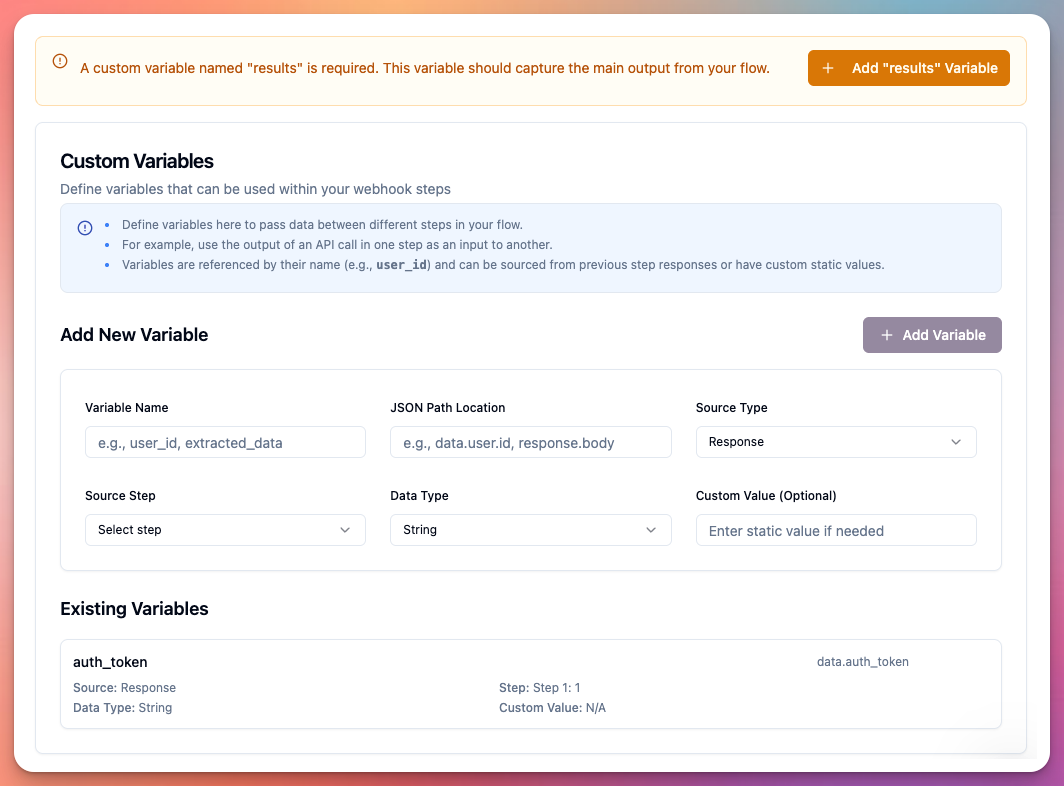 User tells Callab which API fields to use for contacts:
Add “Create Contact” Step:
For each contact in API response, create:
User tells Callab which API fields to use for contacts:
Add “Create Contact” Step:
For each contact in API response, create:
- Take
phonefrom API → Put in Phone Number field - Take
first_namefrom API → Put in First Name field - And so on…
Step 4: Add More Steps (Optional)
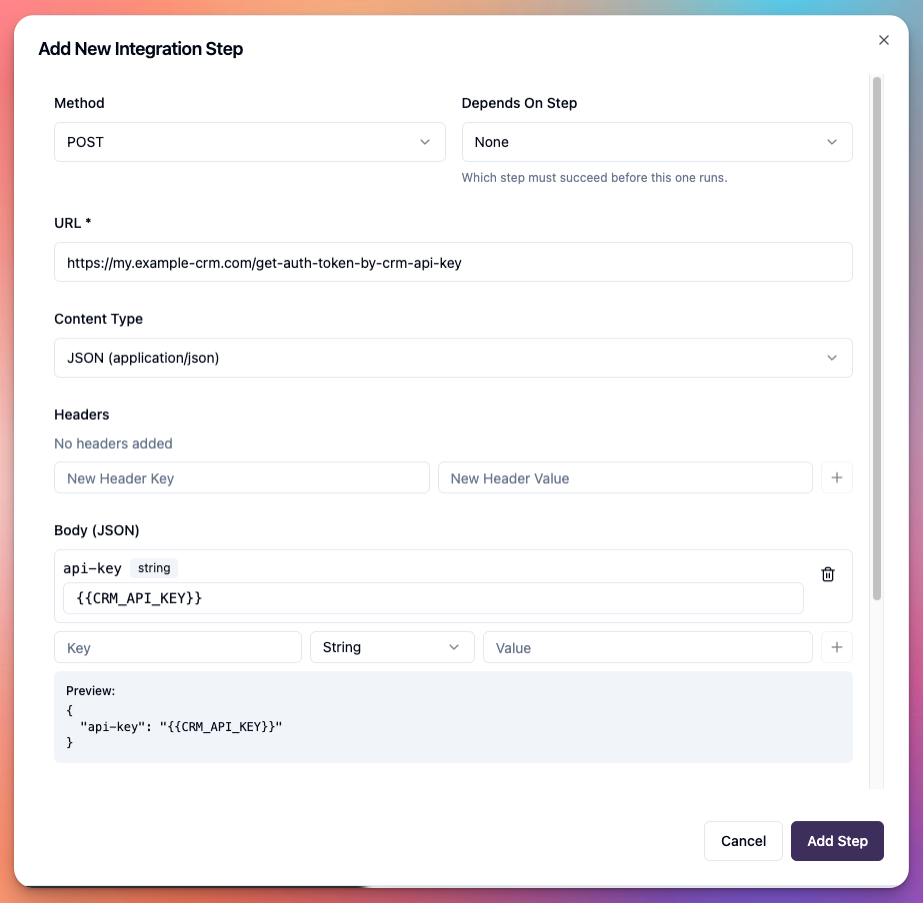 User can add more steps if needed:
Additional Steps:
User can add more steps if needed:
Additional Steps:
- Send Slack notification after import
- Send email summary
- Update CRM that contacts were imported
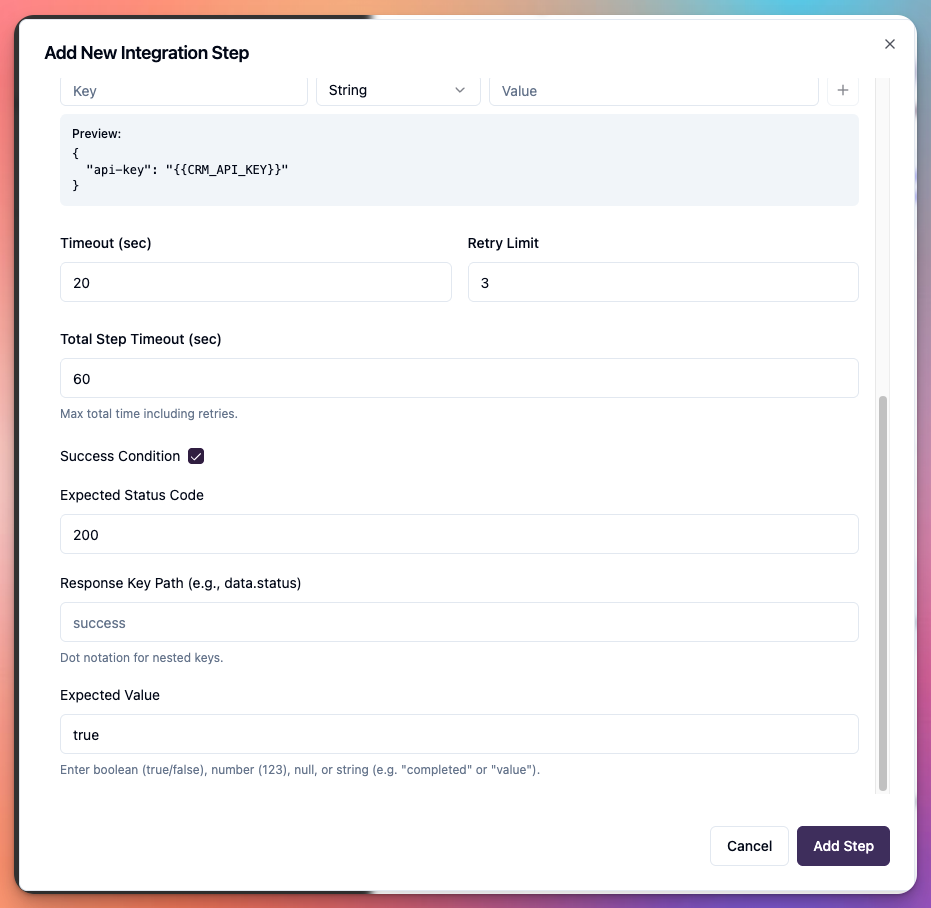 Most common setup: Just the two steps above (API call + Create contacts) is enough.
Most common setup: Just the two steps above (API call + Create contacts) is enough.
Step 5: Activate Integration
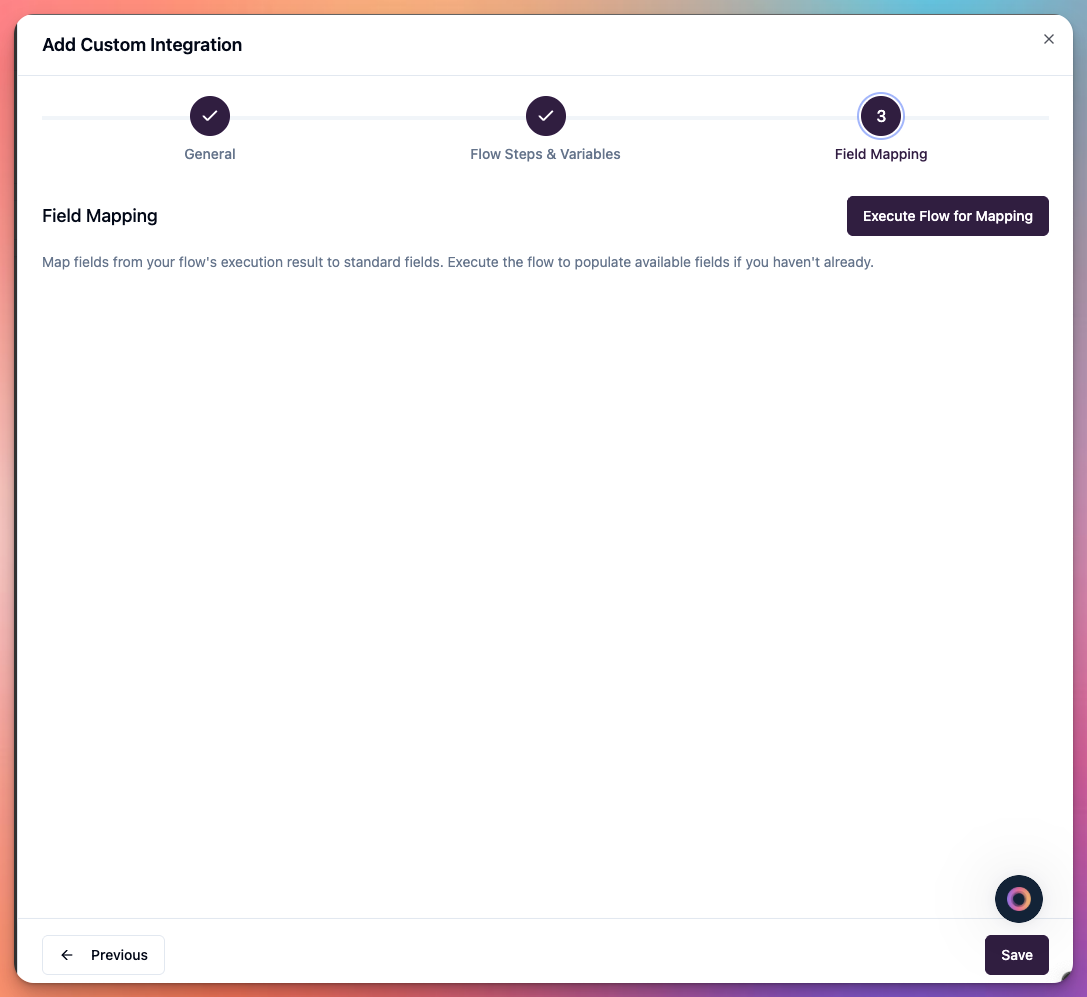 Enable the integration:
Enable the integration:
- Toggle “Active” switch ON
- Integration starts running on schedule
- Contacts begin importing automatically
Complete Example
Goal: Import new leads from HubSpot every 5 minutes Step 1 - Trigger:- Turn ON
- Done!
- Every 5 minutes, Callab fetches new leads from HubSpot
- Creates them as contacts in Callab
- Contacts ready for campaigns
Using Imported Contacts in Campaigns
Outbound Campaign
What happens:- Integration imports contacts from CRM
- Contacts appear in Callab
- Outbound campaign running
- AI agent calls the new contacts automatically
- Usually within seconds of import
- Create outbound campaign
- Select contact list or category
- Campaign will call all contacts in that list
Inbound Campaign with Contact Sync
What happens:- Integration imports contacts from CRM
- Customer calls your number
- Callab looks up their phone number
- Finds matching contact
- AI agent has access to contact info during call
- Contact imported with name “John Smith” and company “Tech Corp”
- John calls in
- Agent can say: “Hello John from Tech Corp, how can I help you?”
Common Scenarios
Scenario 1: Sales Team Using CRM
Problem: New leads in CRM, want AI to call them immediately Solution:- Create Callab Integration
- Connect to CRM API
- Schedule: Every 5 minutes
- Create outbound campaign
- Campaign calls new contacts within seconds
Scenario 2: Support Team with Customer Database
Problem: Customers call in, want agent to know who they are Solution:- Create Callab Integration
- Connect to customer database API
- Schedule: Every hour
- Create inbound campaign
- Enable contact sync
Scenario 3: Marketing Team with Lead Forms
Problem: People submit lead forms, want immediate follow-up Solution:- Create Callab Integration
- Connect to form database API
- Schedule: Every 1 minute (or use webhook for real-time)
- Create outbound campaign
- Campaign calls new leads instantly
Troubleshooting
Integration not importing contacts:- Is integration Active (toggle ON)?
- Is API URL correct?
- Is API key/authentication valid?
- Check integration logs for errors
- Test API URL in browser/Postman first
- Check field mapping in Step 3
- Verify API returns expected fields
- Check integration logs for field values
- Make sure variable names match API response
- Add filter to only import new contacts
- Check if API has “since” parameter
- Use CRM ID in custom fields to track imports
- Check contact phone numbers match exactly
- Verify contacts are created (check Contacts page)
- Ensure campaign is running (not paused)
- Check campaign contact filters
- Verify phone numbers in E.164 format (+14085551234)
Best Practices
Start Simple:- Create integration with just 2 steps (API call + Create contacts)
- Test with 1-2 contacts first
- Verify contacts appear in Callab
- Then enable full import
- High urgency (immediate callback needed): Every 1-5 minutes
- Normal (same-day callback): Every 15-30 minutes
- Low urgency: Every hour or daily
- Check your CRM API rate limits
- Use filters to only fetch new contacts (e.g.,
created_afterparameter) - Store CRM ID in custom fields for tracking
- Test API endpoint before creating integration
- API must return phone numbers in E.164 format:
+14085551234 - If not, you may need to format them in your CRM first
- Invalid phone numbers will be rejected
Next Steps
After setting up contact auto-import:- Test Integration - Run manually first, verify contacts created
- Create Campaign - Setup outbound or inbound campaign
- Monitor Logs - Check integration runs successfully
- Setup Webhooks - Sync call outcomes back to CRM
Related Documentation
- Contact Management - Manual and CSV import options
- Setup Outbound Agent - Use imported contacts in outbound calls
- Setup Inbound Agent - Use contact sync for inbound calls
- Contact Auto Update - Sync call outcomes back to CRM

